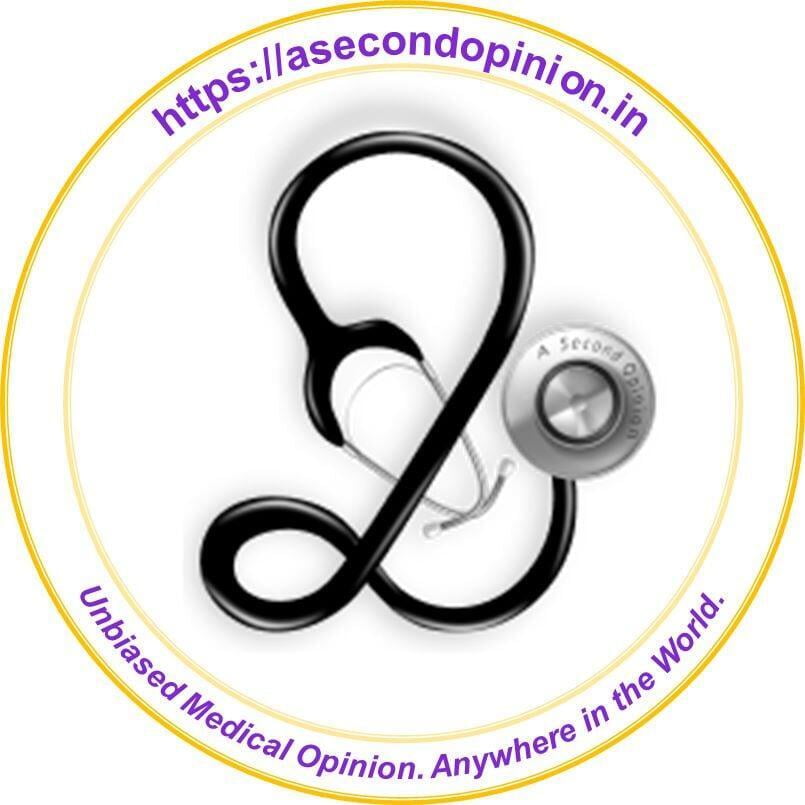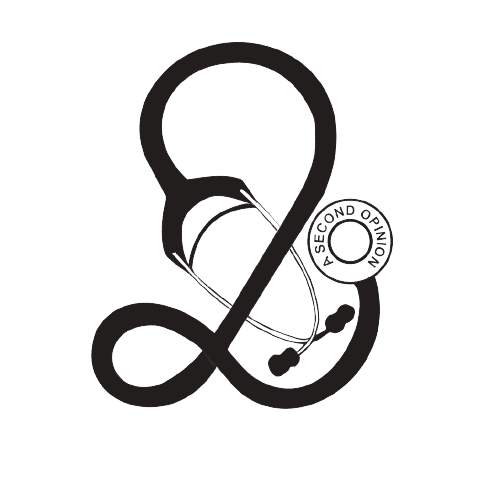How A Second Opinion works
How A Second Opinion works
How A Second Opinion Works
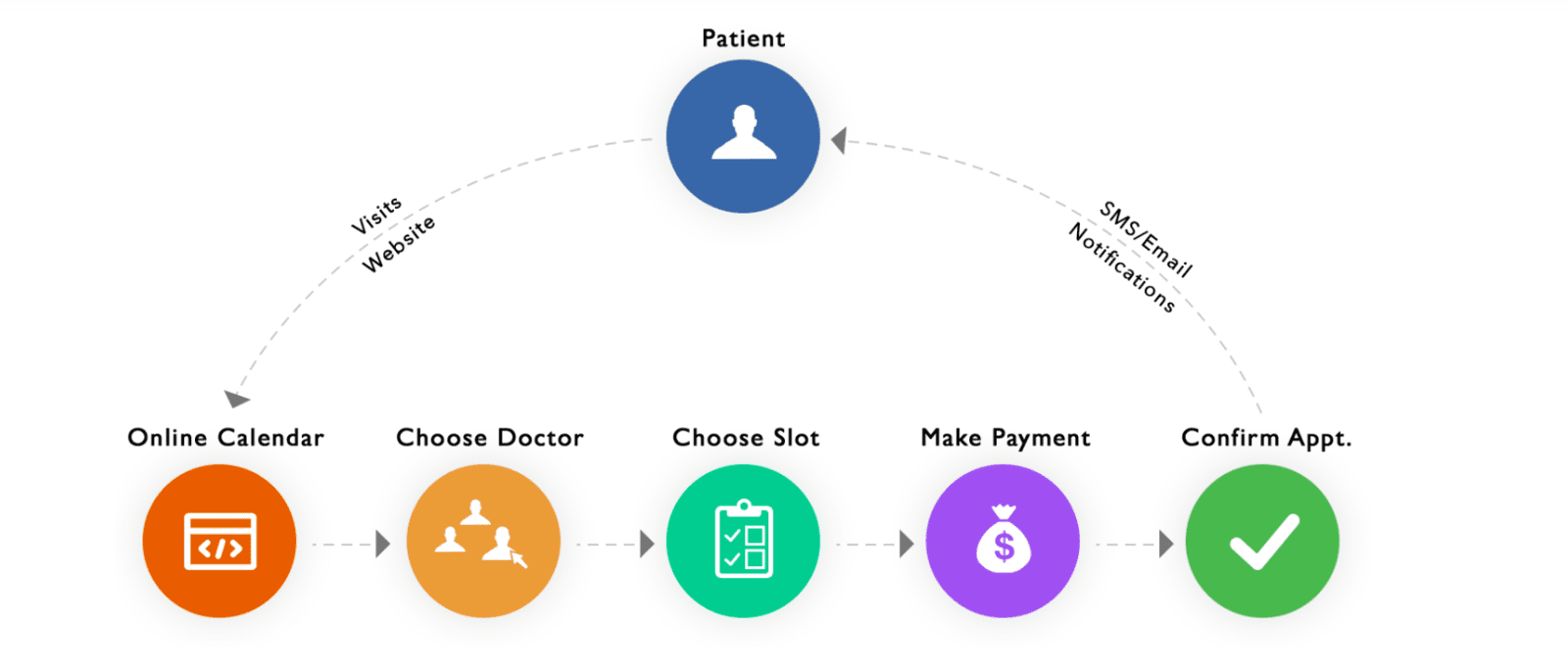
Browsing the website
- Type https://asecondopinion.in or "A second opinion chennai” in google search
- This will open the Home page of A Second Opinion.
- If you know the consultant with whom you would like an appointment, click on “Book an Appointment” in the header section.
- This will display all the consultants at A Second Opinion and you can select the consultant you need
- Clicking on “Specialties” will drop down a menu with all the branches providing online consultation
- Clicking on any specialty will take you to the Home Page of the particular consultant providing consultation for that specialty
- Alternatively, you can go to bottom of the screen and “Choose a Consultant”
- A scroll of all the physicians at A Second Opinion will be seen.
- Clicking on “Book an Appointment” in the logo will take you to the Home Page of the consultant.
- In the Home Page of each consultant there is provision to “Book an Appointment” with the respective consultant
- A detailed cuuriculum vitae of each Consultant is given in the home page for users to acquaint themselves about the physicians at A Second Opinion
- The “About” page has details on Our Mission at A Second Opinion, disclaimer, Privacy Policy, Pricing Policy, Terms and Conditions and contact.
- The “Frequently Asked Questions” relate to the need for Telemedicine, How to use the Site to Book an Appointment and q & A from all the specialties
- The footer gives the email and phone number which users encountering any difficulty can use
- The left margin displays all out social media pages
Scheduling an appointment
- Choose the consultant by clicking on “schedule an appointment”

- This will open a page which will ask you to choose “domestic” or International”
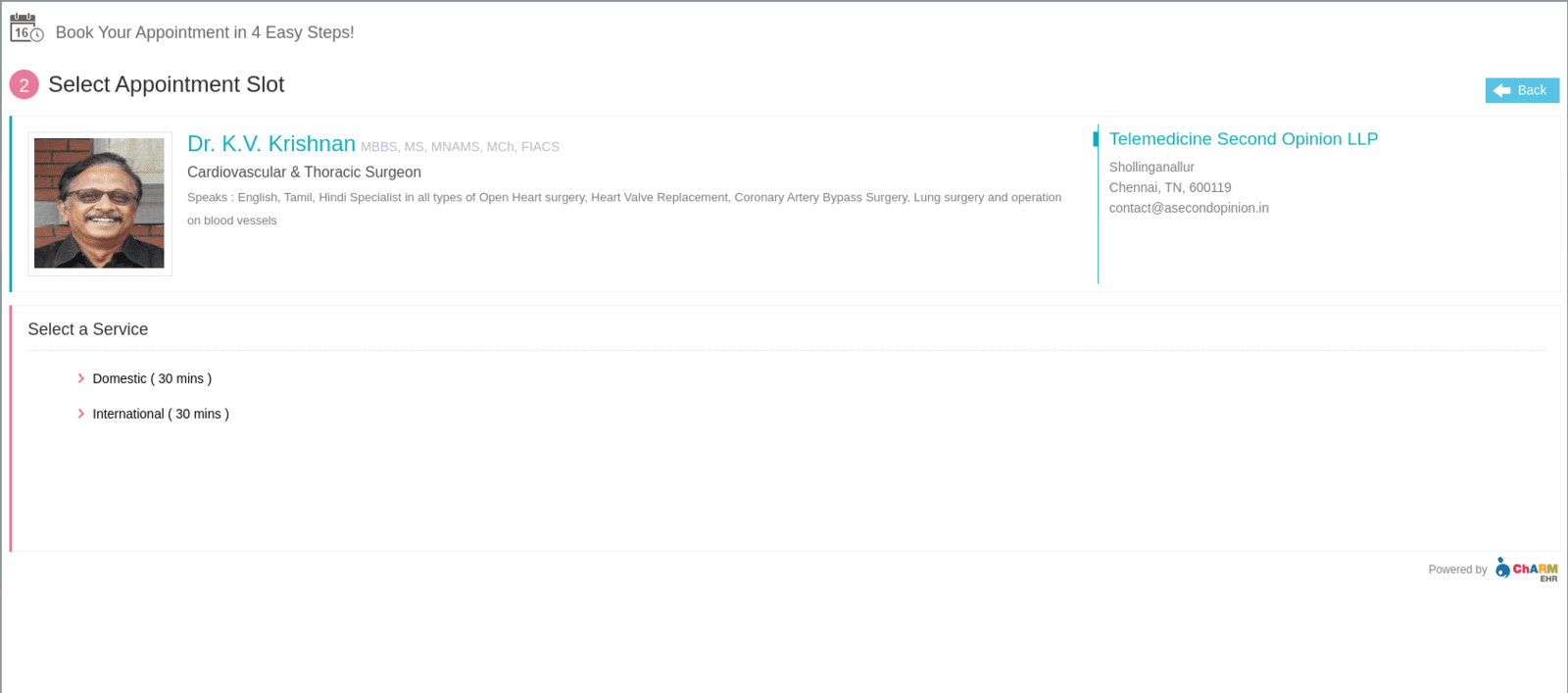
- Domestic is any patient within the territory of India and others are international
- Once chosen a page with all time slots available for consultation of your consultant will be seen
- Click on the time slot of your convenient day and time
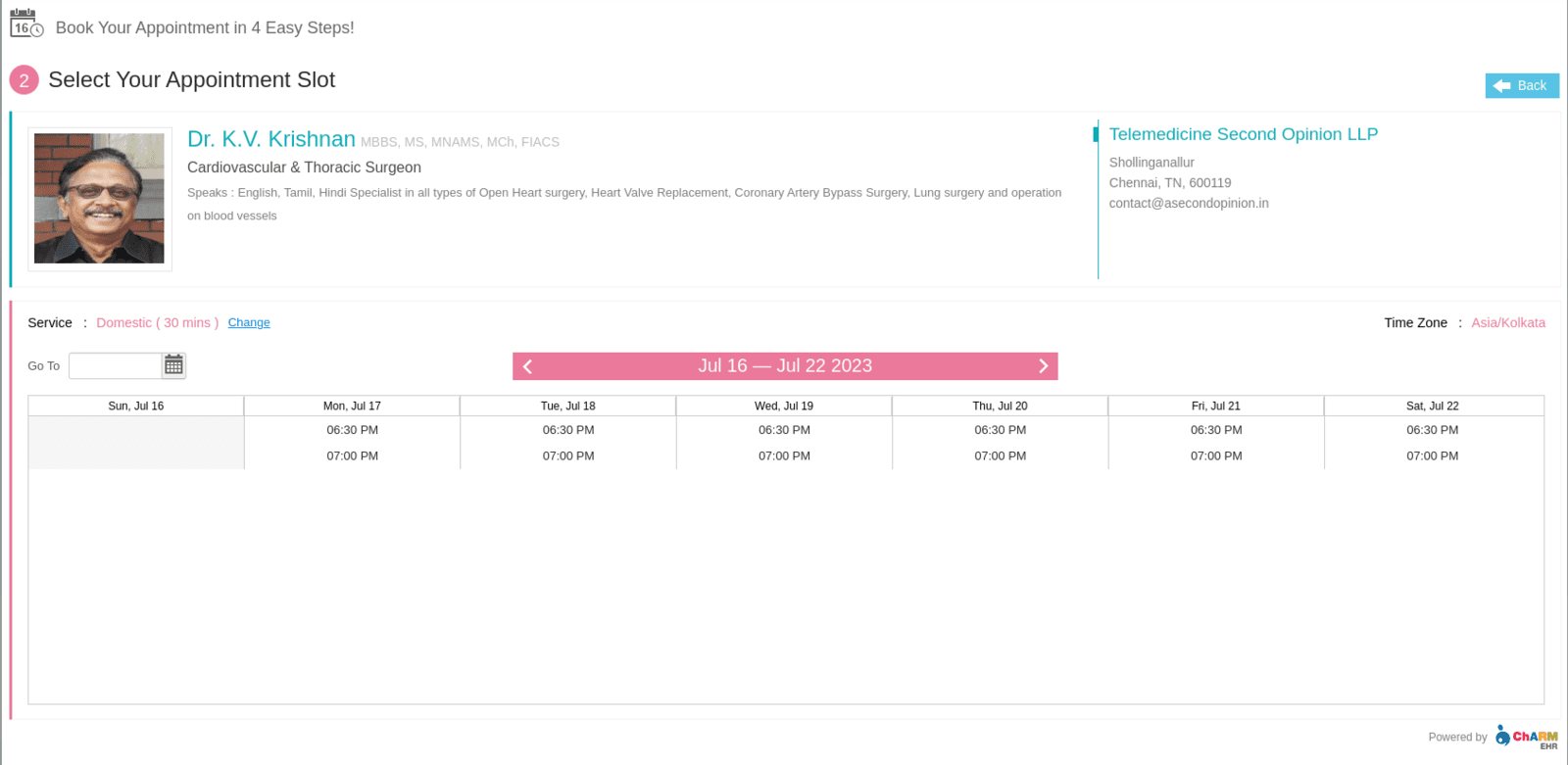
- This step will take you to a “Patient registration” page
- Enter No if you are a new patient to Charmhealth, or Yes if you are a repeat patient
For Existing Patients: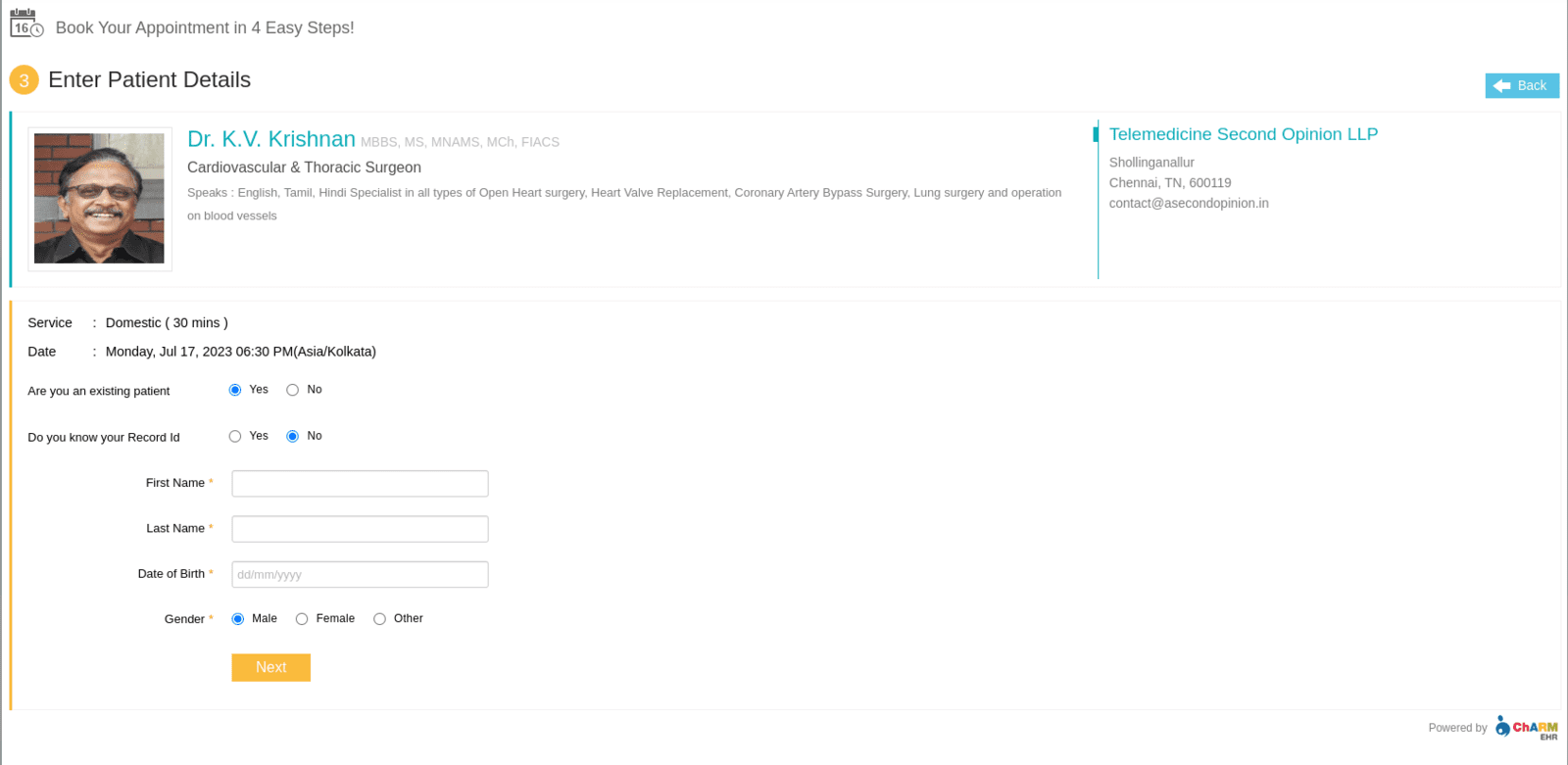
For New Patients: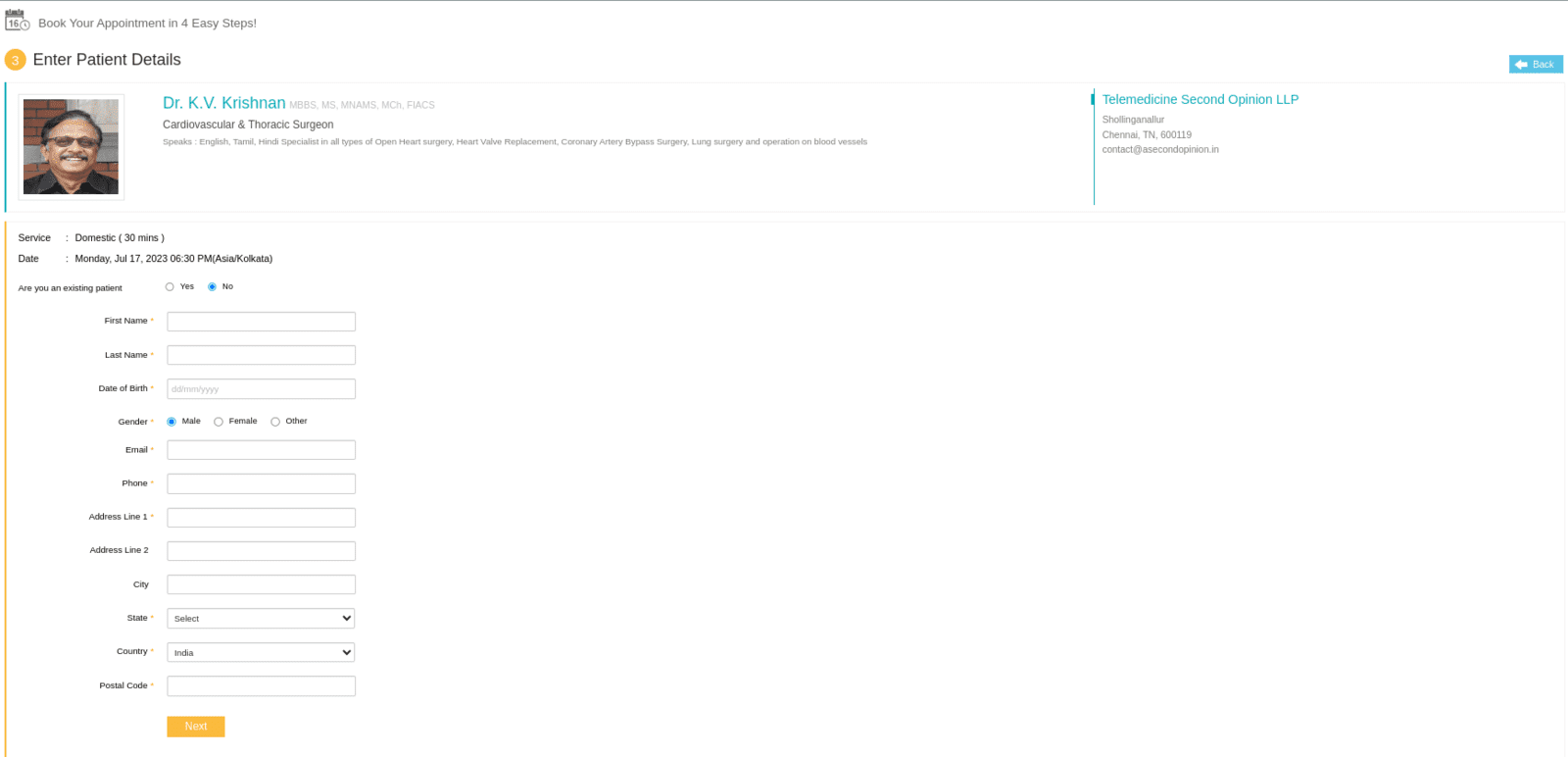
- Enter all details of address, date of birth etc
- Correct email is very important as all communication will be sent to email

- After this you will be directed to payment options from razorPay
- Choose one of your convenience and complete payment
- Once payment is done you will get a receipt, a link for video consultation will be sent
- In your email you will find a link to upload documents